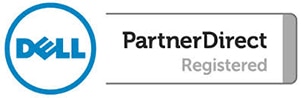This tutorial will show you how to recover deleted e-mails in Microsoft Outlook.
NOTE: This tutorial only applies to Microsoft Outlook 2013, Outlook 2016, and Microsoft Office 365.
To recover e-mails that were deleted out of the trash bin, click on the “Folder” tab on the top left of Outlook.
Once you get to the Folder tab, there should be an icon inside of the “clean-up” section labeled, “Recover Deleted Items.” Click on that icon.
After clicking on the “Recover Deleted Items” icon, you should get a list of all the e-mails that you’ll be able to recover. Just highlight the ones you want to recover by holding the “Shift” key and clicking each email. When all that you need recovered are selected, click “OK.”
NOTE: Make sure that “Restore Selected Items” is checked instead of “Purge Selected Items.”
Once you’ve clicked on the “OK” button, all the emails highlighted will be restored into the Inbox.
NOTE: If you have rules in place that move your emails to specific folders, the rules will apply to the recovered emails.